Labels are used in place of folders to categorize your campaigns, emails, and subscriber lists. Items can have as many labels as you’d like.
Create new labels
- Go to Account

- Click Labels
- Type in a short name in the upper-right input box

- Click Create
Your new label will be added. Your label is now available for you to apply to any campaign, email, or subscriber list.
Apply labels
You can apply labels to any campaign, email, or subscriber list. Let’s review how you would apply (and remove) a label from an email design:
- Go to Emails > Emails
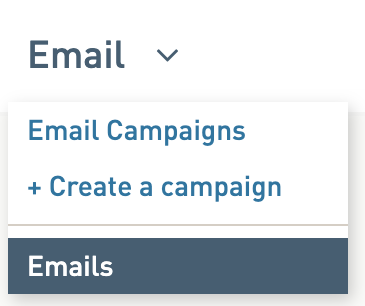
- Select your email by selecting the checkbox to the right of the name
- Click on the gear icon to see your labels
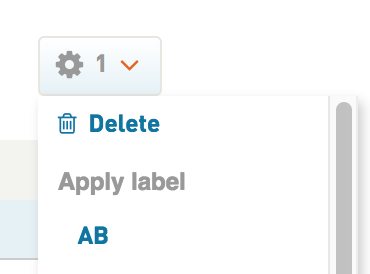
- Under Apply label select the labels you want to apply
You’ll also see Remove label. If you haven’t applied a label yet to your item you won’t see anything show up under this name. Once you have applied a label you will see that label show up here for removal. - The page will refresh and the label will be applied to your email
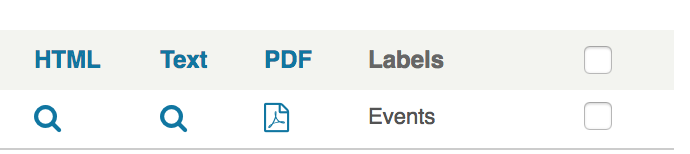
Delete labels
- Go to Account

- Click Labels
- Select the checkbox to the right of the label(s)
- Go to the Actions dropdown and select Delete
Your label will no longer appear in the list and the label will be removed from all associated items.